Targeting Rules
Overview
This page describes how to use targeting rules to control variations you want to serve to your users. You can target users based on their IDs, attributes or behavior.
It is important to note that that targeting rules only apply to enabled feature flags. A disabled feature flag will allow you to attach targeting rules, but it will always serve the Default Variation.
Targeting Users by Id
Using Unlaunch, you can target users by their IDs. User Ids are passed as identity field in SDKs e.g. see getVariation() in Java. To target users, click on Feature Flags in the sidebar. Then click on your feature flag. You can specify users IDs you want to target under Targeting tab, in the Target Users section.
In the screenshoot below, we have specified that user IDs “123”, “345”, and “1234” will get the “on” variation. Targeting users by IDs take precedence over all other rules and if there’s a match, other rules will skipped. If there isn’t a match, the evaluation continues until it finds another matching rule.
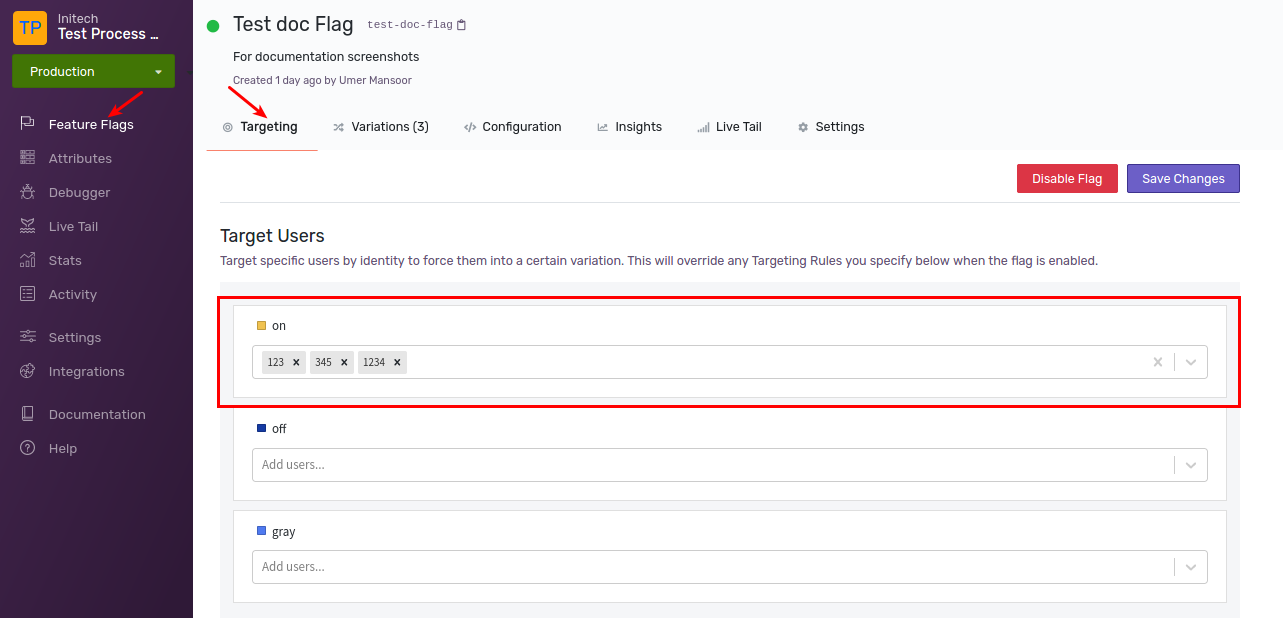
We recommend keeping the target list of users to a small number. Such as your team, QA engineers or beta users. Targeting more than a few thousands users may cause performance degradation and your SDKs will take longer to initialize.
Removing Targeted Users
You can also remove users from targeting. Follow the steps shown in the image below.
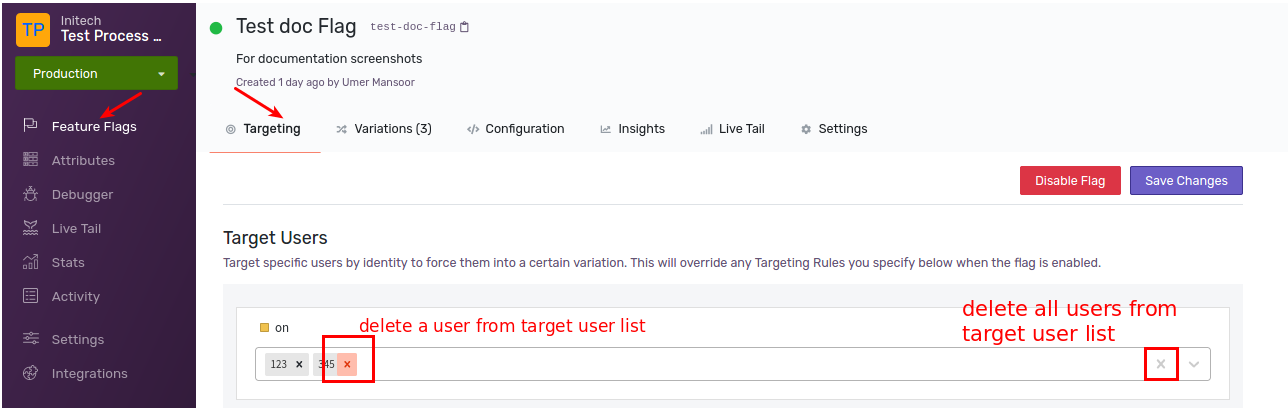
Targeting Rules
Feature flags can have targeting rules, that allows you to control variation served on the basis of certain attributes and conditions.
Targeting Rules consists of three parts:
- an attribute. E.g. type of user, their registration date, whether they are registered or not. Attributes have types such as Boolean, String, and more.
- an operator, which evaluates the value you pass when evaluating feature flag with the value your provide below.
- a value to compare against value you’ll pass at the time of evaluation.
Please see examples below.
Attributes and Associated Operators
Unlaunch supports different attribute type and their associated operators to perform operations on user values. To check out, see attribute types and their operators
Example 1: Email Ending With yahoo.com
Let’s define a rule that serves off variation to all users whose e-mail address ends with yahoo.com. First, we’ll create a new attribute of type string called email. Then we’ll use the ends with operator, and provide yahoo.com as value. Click Save Changes to save the rule.
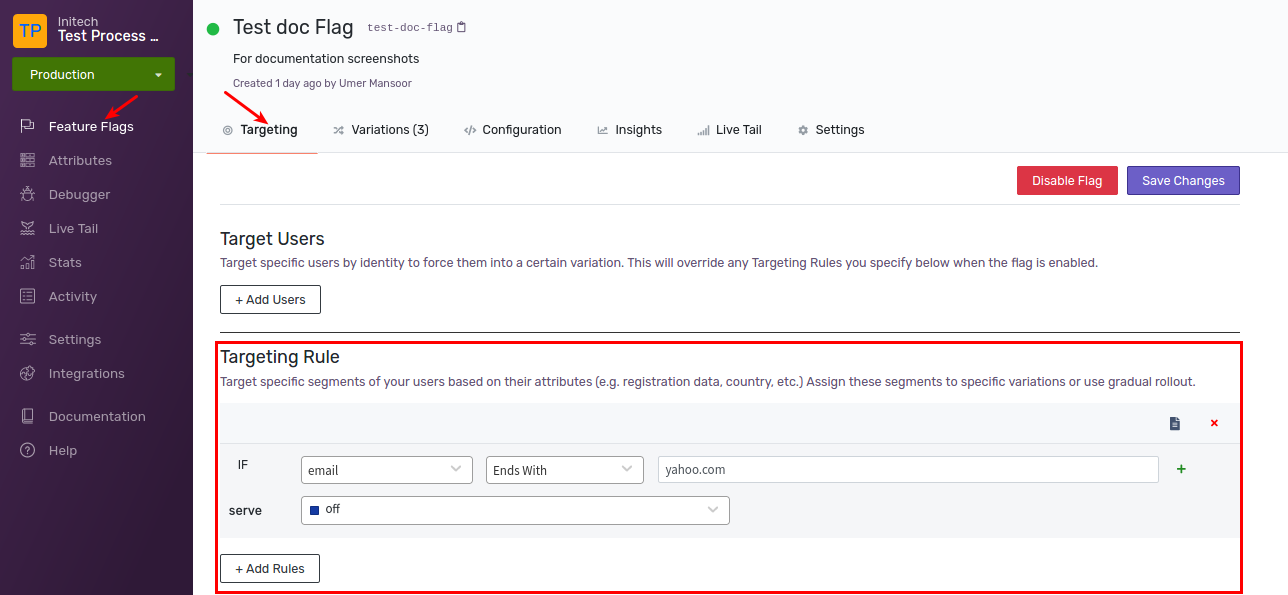
Example 2: Targeting by Countries
Now let’s add another condition to our rule to only target users in “USA” and “Canada”. You can add multiple conditions to a rule. For a rule to match, all its conditions must match. If any condition doesn’t match, the rule will be skipped.
Let’s create a new attribute to type Set called country. Add the condition as shown below. Now This rule will serve off variation to all users whose e-mail address ends with yahoo.com AND whose country is either USA or CANADA.
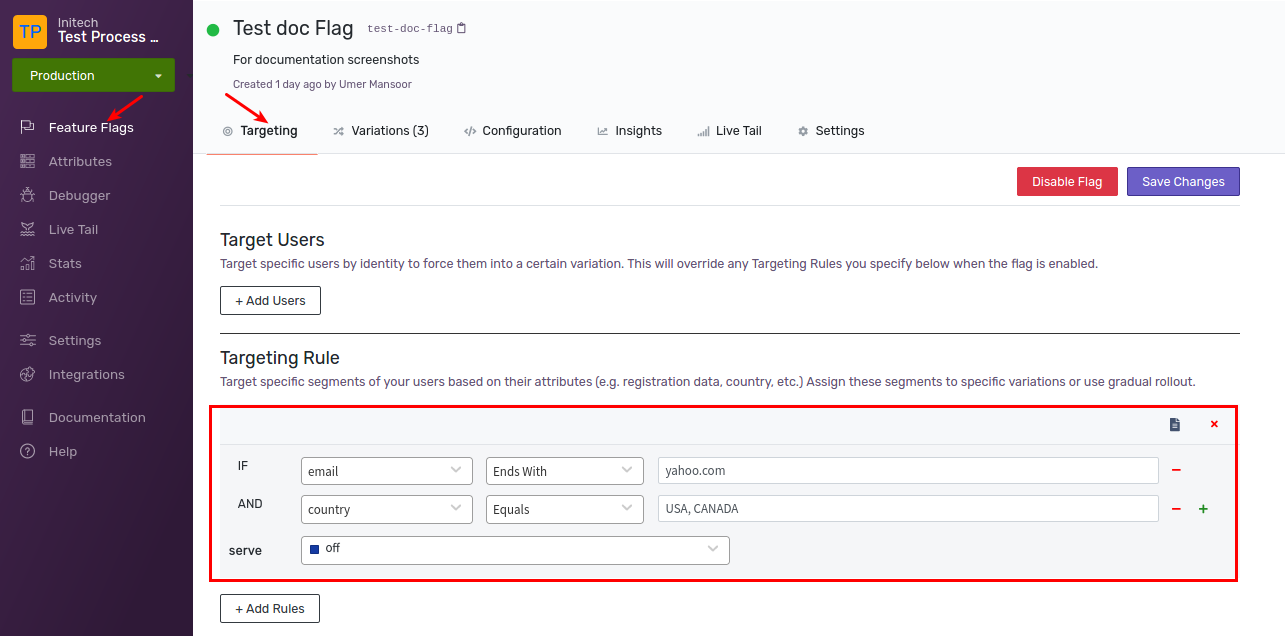
When you have done setting up the conditions for your rule, you can decide whether a single variation is sent to the user on rule success or a percentage rollout of variations.
Default Rule
If none of the rules matches on the Targeting screen including Targeting Users and Targeting Rules then Default Rule is served to the user. As with other rules, the default rule can be served as a single variation or a percentage rollout to a user.
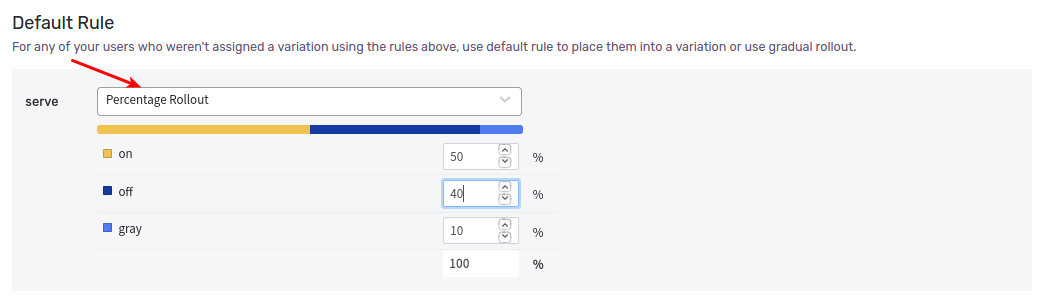
To summarize, the variation selected under Default Rule is served when:
- Flag is enabled and no targeting rule is present.
- Flag is enabled and all rules evaluated to false.
In case if flag is disabled, Default Variation will be served to user.
Default Variation
When the feature flag is disabled, Unlaunch will serve the Default Variation for your feature flag. When a feature flag is created, the last variation is set as the off variation by default. You can change the off variation for your feature flag.
To customize the off variation, click on Feature Flags. Once the page loads, click on the Targeting tab. Off Variation is at the bottom of the screen.

Percentage Rollouts
So far in our examples, we have been serving a specific variation to users. Instead of serving specific variation, you can use “Percentage Rollout” to distribute users dynamically between variations. At the time of evaluation, SDKs will use identity parameter determine the bucket based on percentage.
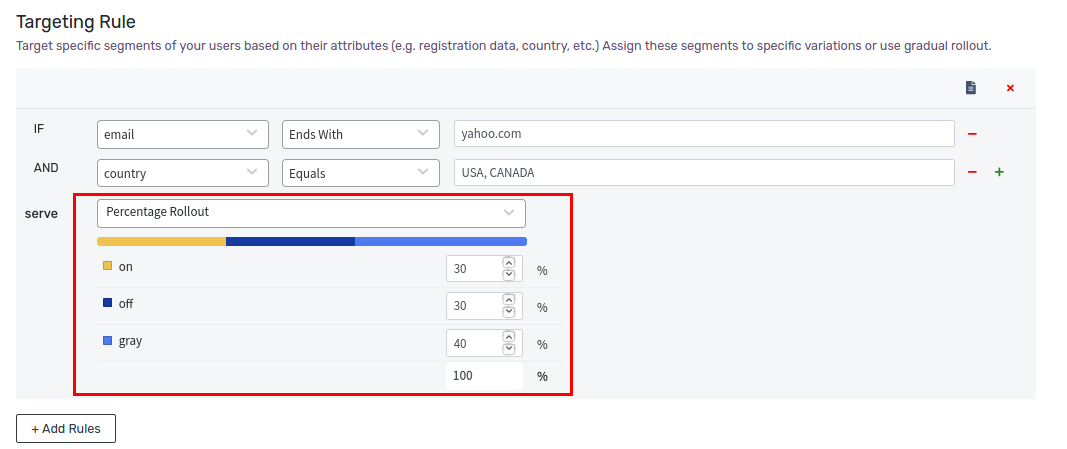
Rules Evaluation Order
You can specify many targeting rules. The evaluation starts at the top and keeps going down until it finds a matching rule. If you specify multiple Targeting Rules, the first rule will be matched first, then second (if there is no match) and so on. This is the order of evaluation by rule types.
If the flag is enabled, the following rules will be evaluated in order until a match is found. If there is no match, then the Default Rule is served.
- Target Users
- Targeting Rule(s)
- Default Rule
If the flag is disabled:
- Default Variation is served always.
Copying Rules Between Environments
When you create and apply Targeting Rules to a feature flag, the rules only apply to the current environment. For example, you can create rules on the Test environment without affecting Production environment. This allows developers to try things out in the Test environment before bringing the change to the Production environment which applies to all users. For more information about environments, read this.
You can copy flag rules between environments, navigate to the rule you want to copy, and click on the Copy icon, present on the top right side.
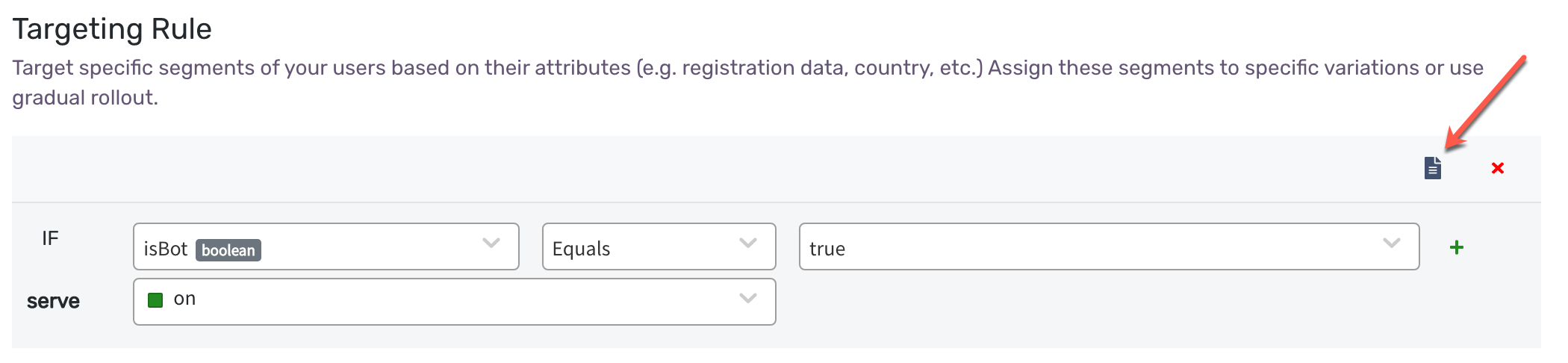
When you click on the Copy icon, a popup will ask you to choose a destination environment to copy the rule to. After you make the selection and choose to continue, the rule will be copied to the selected environment.