Flag Variations
This page describes how to use a flag Variations tab to add and alter your feature flag’s variations.
What are Variations?
A feature flag can have two or more variations. Variations determine the action to take or the path to choose in your applications. For example, suppose you create a new feature flag with two variations: on and off. In your application, you’d define the logic to handle both these variations e.g. when the variation is on, show the feature. Otherwise, don’t show the feature. When you evaluate a feature flag using one of Unlaunch SDKs, it returns a variation based on the evaluation logic and input (user identity and attributes.)
Managing Feature Flag Variations
To add or update variations, click on Feature Flags in the right sidebar. Once the page loads, click on the Variations tab. This tab displays all variations of the selected flag. You can add or edit variations of existing flags. To Add new variations, click on the “Add Variation” button at the bottom.
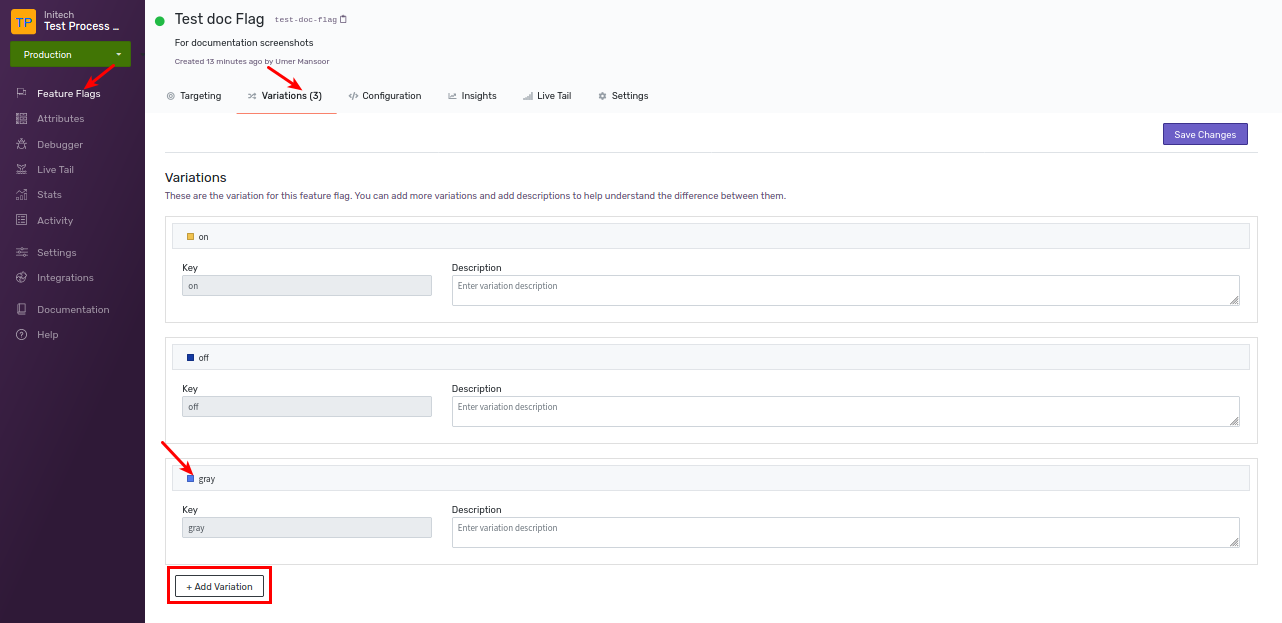
Default Variation
When you create a feature flag, the last variation is set as a default variation. A flag’s default variation is served when your feature flag is disabled.
For example, you create a flag with two variations: variation 1 is on and variation 2 is off. Then by default, variation 2 (off) will be set as the default variation. You can easily change the variation through the Targeting tab.

Default Rule
When you create a feature flag, the first variation defined is set as a default rule. A default rule is a variation that is served when your feature flag is enabled and no other targeting rule is matched when evaluating the feature flag.
The default rule can be set to serve a variation or do a percentage based split. It is referred to as Percentage or Gradual Rollout.

Please note that any changes to flag targeting rules or variations after the flag has been created only applies to the current environment (for safety reasons.) You must make changes manually to all other environments.