Managing Users
This page will help you understand how to add and remove team members to your Unlaunch project and assign them appropriate roles. To understand roles and permissions, please take a look at this guide.
To add, remove and change members, you must have admin privileges.
To invite a new user, click on ‘Settings’ in the right sidebar. Once the page loads, click on the ‘Teams’ tab.
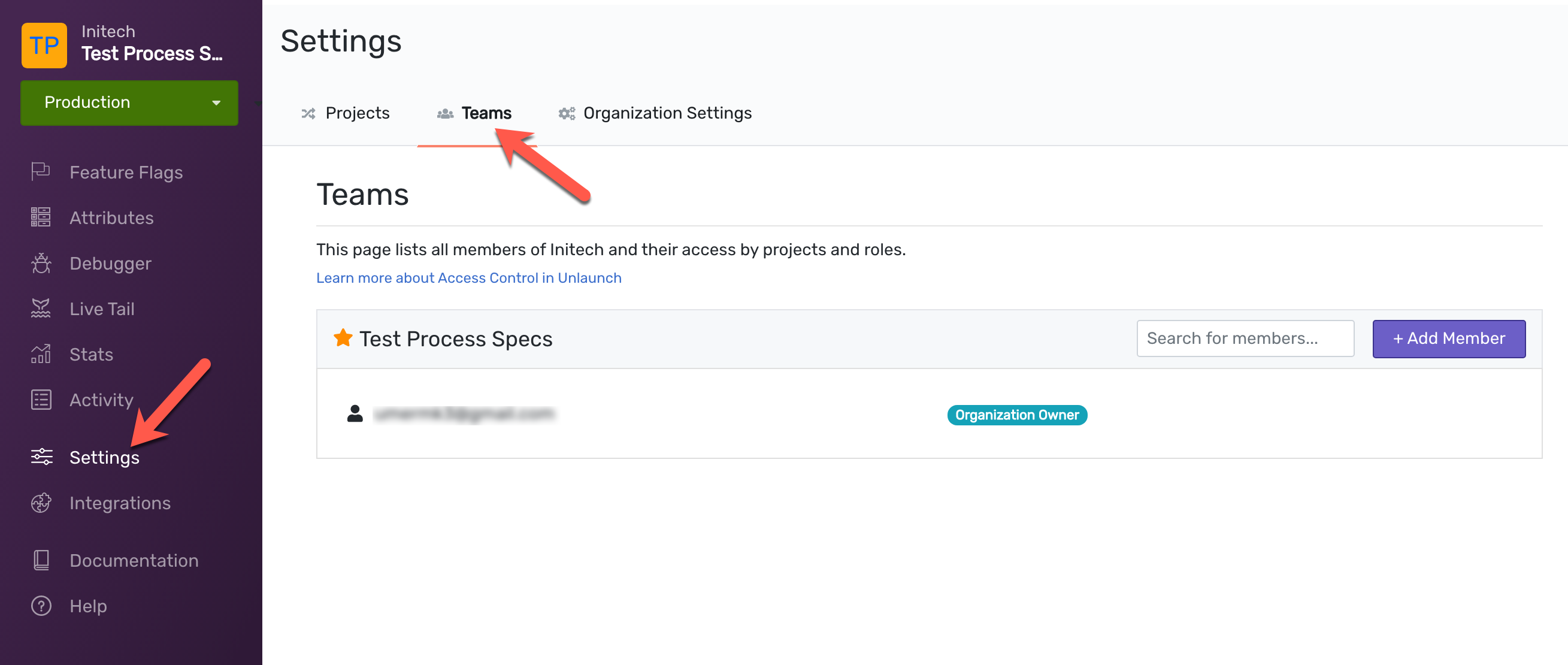
Add New User
On the Teams tab, click “Add Member” button.
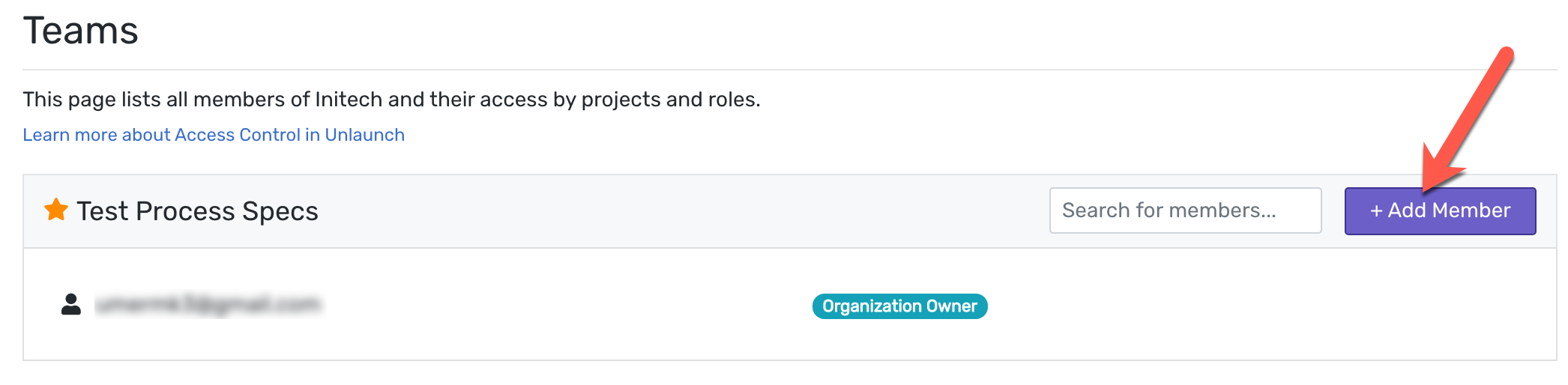
The next screen will ask you to enter the email address of the user who want to invite and the role you want to assign.
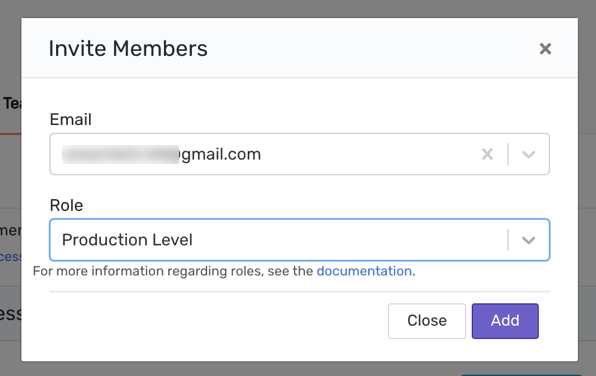
If the user you are adding is already a part of the organization, they will be added to the project immediately. Otherwise, they’ll receive an email invite to create Unlaunch account and join the project. When they accept the invite, they will be added to the project and will assume the same role that you assigned when inviting them.
Change Role / Access
If you have Admin privileges, you can change a member’s role by clicking the ‘Edit’ button beside their email address.
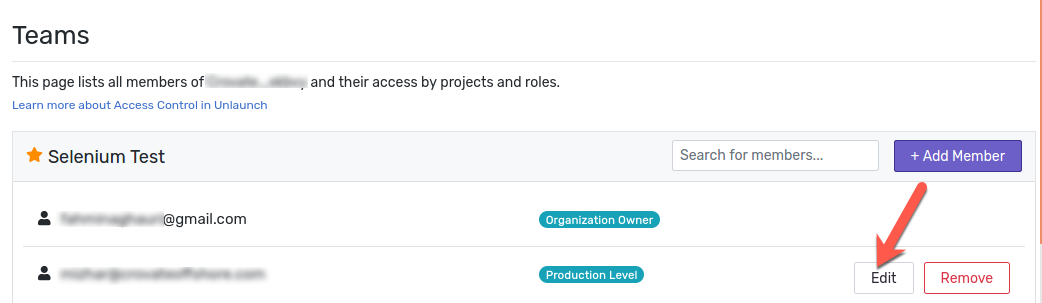
For more information on Role based Access Control please see access control guide
Remove Member
You can also remove users using the same page. To remove a user, click on “Remove” button beside their email address.

More Questions?
At Unlaunch, we are obsessed about making it easier for developers all over the world to release features safely and with confidence. If you have any questions or something isn’t working as expected, please email [email protected].