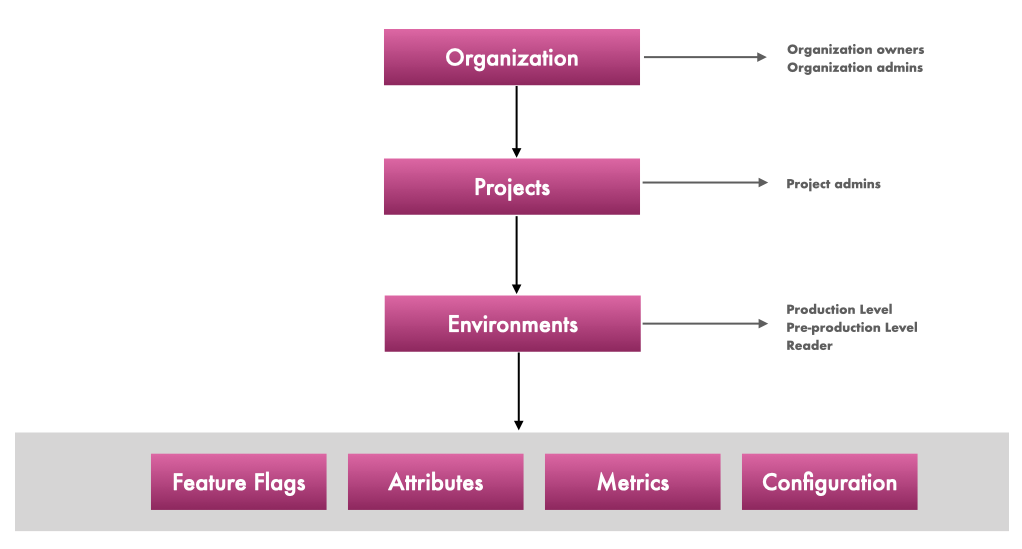Projects & Environments
This page will help you understand Projects and Environments in Unlaunch and how to use them to manage feature flags, permissions and protect production flags from accidental changes.
Projects
Unlaunch projects allow you to separate feature flags by applications or products. For example, you can create one project for your iOS mobile application called MyMobileAppIPhone, and another one for Android MyMobileAppAndroid and one for backend MyMobileBackend.
When you register a new account or Organization, you are asked to create your first project. Projects are cheap. We encourage creating a new project for each GitHub repository. You can also create multiple projects for each repository by teams. For example if you have a monolith, you could create multiple projects, for Frontend, Backend, Database, and Core teams.
Project Admins control who gets access to their projects. For more information, see Access Control.
Create, Edit & Delete Projects
You can create, edit and delete projects from the Projects tab in the Settings page from your Unlaunch Console.
Environments
Each Unlaunch project can have many environments to help you manage your product development and deployment life-cycle.
By default, all projects get two environments when they are created: Production and Test. You can create more environments to map to your deployment life-cycle, for example,
- Production / Canary
- Stage
- QA
- Development
When you create a feature flag, it is created on all environments within that project. However, you can edit targeting rules, flag status, etc. separately for each environment. For example, during the early development cycle, you can enable the feature flag on the Development environment, while keeping it disabled on all other environments so the feature remains hidden from your users.
You can switch environments using the environments dropdown in the sidebar of Unlaunch Console. Each environment gets assigned a different color to help you easily distinguish and prevent mistakes when managing flags through Console.
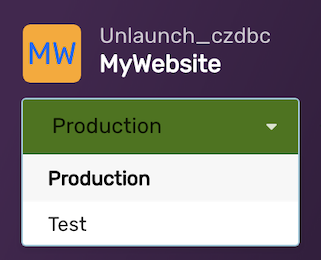
Production vs Non-Production environments
The Production environment is special. Unlike other environments, it cannot be deleted. In other words, all projects must have at least the Production environment. Unlaunch SDKs will try and use sensible defaults for production versus non-production environments. We refer to all environments besides production as non-production environments.
Create, Edit & Delete Environments
You can create, edit and delete environments from the Projects tab in the Settings page from your Unlaunch Console.
Organization, Project, Environments Hierarchy Diagram
Here’s a diagram to show you how it all fits together.