Unlaunch Java SDK
This guide provides complete information about the Unlaunch Java SDK and how to integrate it in your applications to call feature flags.
The Unlaunch Java SDK provides a Java API to access Unlaunch. Using the SDK, you can easily build Java applications that can evaluate feature flags, access configuration, and more. Unlaunch Java SDK is open source. SDK source code is available on GitHub You can also checkout the Java example project.
Language Support
The Unlaunch Java SDK supports Java version 8 and above.
If you are looking for Javadocs, please click here.
Prerequisites
- You’ll need an Unlaunch account. Register for a free account at: https://app.unlaunch.io/signup
- You have created an Unlaunch feature flag and enabled it. You also know the Server SDK key. If you haven’t already, please see our Getting Started tutorial.
- (Optional) Understand the difference between client-side and server-side SDKs. This SDK is server-side and optimized for applications that run on the cloud such as web servers, backend services, etc.
Import the SDK
The first step is to import the Unlaunch SDK as Maven or Gradle dependency in your application. For the latest version of the SDK, please refer to the Maven Repository.
For Maven,
<dependency>
<groupId>io.unlaunch.sdk</groupId>
<artifactId>unlaunch-java-sdk</artifactId>
<version>1.0.0</version>
</dependency>
For Gradle,
implementation group: 'io.unlaunch.sdk', name: 'unlaunch-java-sdk', version: '1.0.0'
Initializing a New Unlaunch Client Instance
SDK Architecture
In a nutshell, here is how this SDK works:
- You initialize the client using one of your project’s SDK keys. The SDK key uniquely identifies the environment within the project and all feature flags in it.
- When you build the client, it starts a background task to download all active feature flags and configuration data and stores them in memory. This process can take a few seconds depending on the size of the data.
- You can wait for the initialization to complete using the
awaitUntilReadymethod. You must pass a timeout value as an argument so it doesn’t block your application forever. - After the initialization is complete, you can evaluate feature flags using the public
getVariationmethod.
Initialization
To initialize the client, you’ll need an SDK key. SDK Keys are available on the Settings page under the Projects tab. There are several different types of SDK keys for each environment. Make sure you copy the Server Key for this SDK. Once you have the SDK Key, you can initialize a new client as following:
UnlaunchClient ulClient = UnlaunchClient.create("INSERT_YOUR_SDK_KEY");
ulClient.awaitUntilReady(2, TimeUnit.SECONDS); // Wait until all data is downloaded
Note
For performance reasons, we strongly recommend initializing the Unlaunch client as a SINGLETON and reusing it throughout your application. The client is thread-safe.Why should an Unlaunch Client be a Singleton?
When you build an Unlaunch client, it starts a background task to download data and store it in an in memory data structure (e.g. Map). This process might take some time depending on the size of the data that needs to be transferred. For performance reasons, it is extremely poor practice to initialize a new client per incoming request. It will increase response times and hurt system performance. You may also get rate-limited and throttled by Unlaunch servers.
Instead, you should create the Unlaunch Client as a singleton and re-use it throughout your application. If you create more than one instance, we’ll print warnings in the logs.
Using the SDK
After the initialization is complete and the client is created, you are ready to start evaluating feature flags using the getVariation method. This method will return a variation (as String )that you have defined in the Unlaunch Console. You can check using a simple if-else block to execute code depending on the variation that’s returned.
The getVariation method requires that you pass in the flag keyand the user id of the user that you are evaluating the feature flag for. If the flag is an Operations flag such as a global kill switch and doesn’t require users, you can define a String constant, e.g. userId=System and pass it instead.
String userId = "123";
String variation = ulClient.getVariation("log-levels", userId);
if (variation.equals("on")) {
// code to show the feature
} else if (variation.equals("off")) {
// code to hide the feature
} else {
// default code when feature isn't found or evaluated
}
awaitUntilReady
After you build a new client, it performs an initial sync to download feature flags and store in an in-memory store. Until this initial sync is complete, you shouldn’t use the client: if you call getVariation or getFeature methods, they will return control variation since the client is not in a ready state. It is a good practice to wait until the client is ready.
UnlaunchClient client = UnlaunchClient.builder()
.sdkKey("your_sdk_key")
.build();
try {
client.awaitUntilReady(2, TimeUnit.SECONDS);
} catch (InterruptedException | TimeoutException e) {
System.out.println("client wasn't ready " + e.getMessage());
}
Evaluating Feature Flags & Getting Variations
Unlaunch SDKs provide a few different methods for evaluating feature flags in your code. Features flags are mainly evaluated to get variations (variation key), but they can return other things as well, such as dynamic configuration attached to variations and evaluation reason which tells you why a certain variation was evaluated.
To evaluate a feature flag, you must pass the flag key, the user Id, and optionally any attributes if you have defined targeting rules.
To elaborate further on what it means to evaluate a feature flag, suppose you have defined percentage rollout to show ‘on’ variation to 25% of your users. The evaluate method will use the user Id (or request Id or some other identity) to determine which bucket to assign. If the Id falls in the 25% bucket, the evaluate method will return ‘on’ variation.
Get Variation Key: getVariation(flagKey, identity)
This method evaluates and returns the variation (variation key) for this feature flag that you have defined in the Unlaunch Console.
This method returns one of the variations according to targeting or rollout rules that you may have defined. It will never throw an exception nor will it ever return null. Instead, it will return control if there are any errors such as:
- The flag was not found.
- There was an exception evaluating the feature flag.
- The flag was archived.
String variation = client.getVariation("new-login-ui", userId);
This method is to be used when feature flag targeting rules don’t depend on user attributes such as userRegistrationDate etc. Use the overloaded method below for passing in attributes.
Note
The getVariation method will never throw an exception.Get Variation Key Using Attributes: getVariation(flagKey, identity, attributes)
An overloaded method that requires that you pass in user attributes that can be used to evaluate targeting rules. For example, suppose you have defined targeting rules for a feature flag as such:
if country is "USA" AND subscriber is true
return "on"
otherwise
return "off"
When evaluating this flag, you must pass in country and subscriber attributes. If the
user is from the USA and is a subscriber, the “on” variation will be returned. Otherwise, “off”. For example,
client.getVariation(
"show_bonus_pack",
userId,
UnlaunchAttribute.newString("country", "USA"),
UnlaunchAttribute.newBoolean("subscriber", true)
);
Get Variation, Dynamic Configuration and Evaluation Reason: getFeature(flagKey, identity)
This behaves just like the getVariation method but instead of returning a string, it returns an UnlaunchFeature object instead. The object that’s returned contains:
- Variation key
- Dynamic Configuration (if you have defined any)
- Evaluation reason
This is mostly used for fetching dynamic configuration associated with the feature flag or the evaluation reason.
Dynamic Configuration
For example, say you want to change the color of a button for some users. You’d define the colors for each variation in the Unlaunch Console as a key-value pair. Then in your application, you can fetch like this:
UnlaunchFeature feature = client.getFeature("new_login_ui", userId);
String colorHexCode = feature.getVariationConfig().getString("login_button_color", "#cd5c5c");
renderButton(colorHexCode);
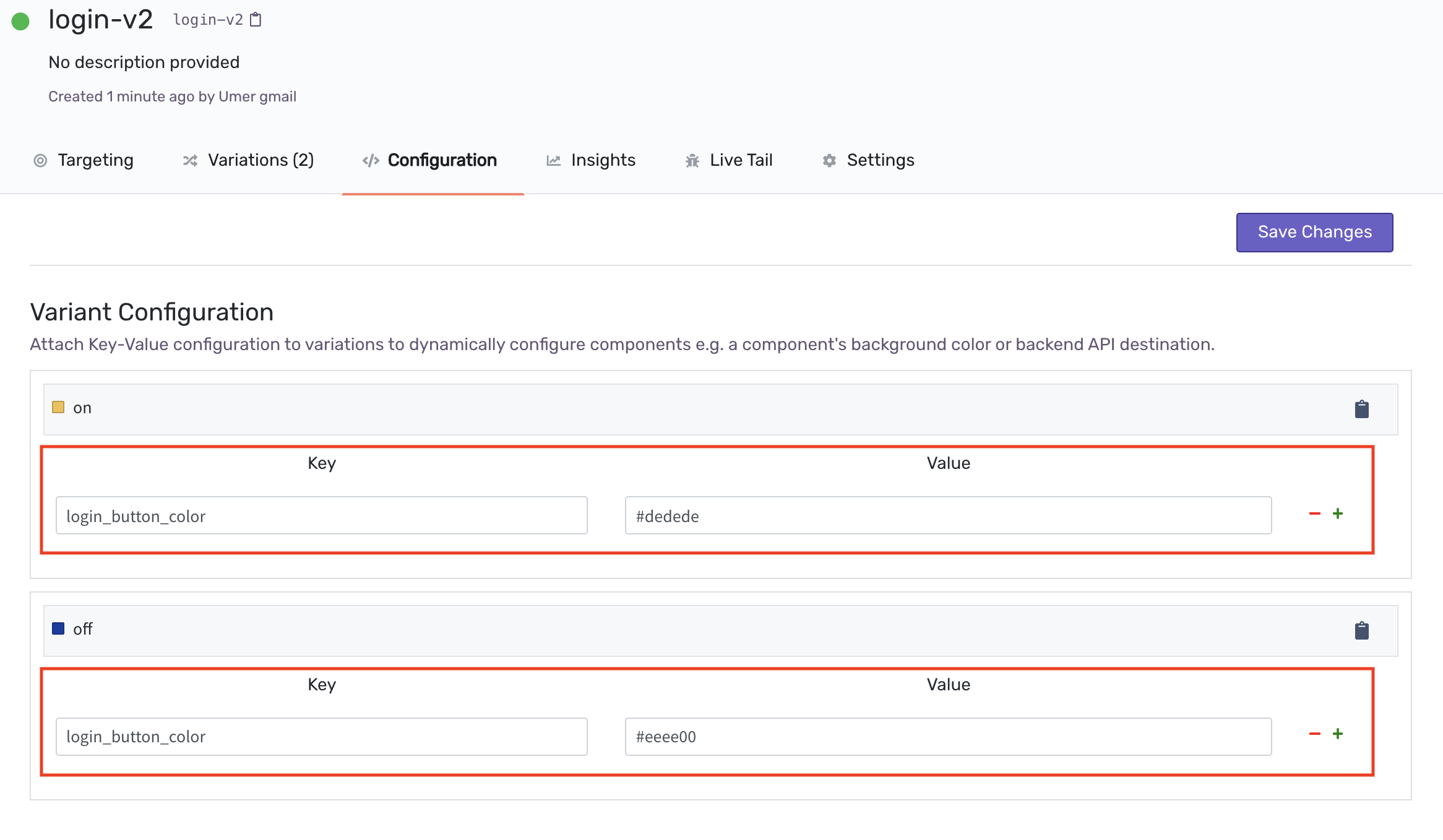
Evaluation Reason
When you evaluate a feature flag, the SDK applies various rules to determine which variation should be returned. If you want to know why a certain variation was returned for debugging purposes, you can use the getEvaluationReason() method of the UnlaunchFeature class.
UnlaunchFeature feature = client.getFeature("new_login_ui", userId);
String reason = feature.getEvaluationReason();
logger.debug("{} variation was returned because: {}", feature.getVariation(), reason);
// This might print
// on variation was returned because: Default Rule match
Get Feature Using Attributes: getFeature(flagKey, identity, attributes)
If you want to pass attributes to getFeature() method to be used in targeting rules, then use this method to pass in attributes.
Passing Attributes
The attributes and associated operators are used in targeting rules. These attributes can be passed to the SDK so it can use them when evaluating rules.
The SDK method supports six types of attributes: String, Number, Boolean, Date, DateTime, and Set. Here’s an example showing how to pass attributes to getVariation() method.
UnlaunchClient client = UnlaunchClient.create(SDK_KEY);
Set<String> userSet = new HashSet<>();
userSet.add("1");
userSet.add("2");
String variation = client.getVariation(
FEATURE_FLAG_KEY,
UUID.randomUUID().toString(),
UnlaunchAttribute.newBoolean("registered", true),
UnlaunchAttribute.newString("device", "ABCS"),
UnlaunchAttribute.newNumber("age", 30),
UnlaunchAttribute.newDate("start_date", System.currentTimeMillis()),
UnlaunchAttribute.newDateTime("expiry_date", System.currentTimeMillis()),
UnlaunchAttribute.newSet("user_ids", userSet));
// Print variation
LOG.info("[DEMO] getVariation() returned {}", variation);
// shutdown the client to flush any events or metrics
client.shutdown();
You can check if the client is ready by calling the isReady method.
Shutdown
When your application is shutting down, you can shutdown the Unlaunch client using the shutdown method. Calling shutdown ensures that any pending metrics are sent to Unlaunch servers.
client.shutdown();
Configuration
When initializing the client, you have several configuration options to fine-tune the performance and adjust to your needs. These options are:
pollingInterval()
The Unlaunch Java SDK periodically downloads flags and other data from the servers and stores it in-memory so feature flags can be evaluated with no added latency. The pollingInterval controls how often the SDK download flags from the servers if the data has changed. The default value is 60 seconds for production environments and 15 seconds for non-production. For example, to change the polling interval to 5 minutes:
UnlaunchClient client = UnlaunchClient.builder()
.pollingInterval(5, TimeUnit.MINUTES)
.sdkKey("<your environment sdk key>")
.build();
metricsFlushInterval()
The SDK periodically sends events like metrics and diagnostics data to our servers. This controls how frequently this data will be sent. When you shutdown a client using the shutdown() method, all pending metrics are automatically sent to the server. The default value is 30 seconds for production and 15 seconds for non-production environments. For example, to change the event flush time to 10 minutes:
UnlaunchClient client = UnlaunchClient.builder()
.metricsFlushInterval(2, TimeUnit.MINUTES)
.sdkKey("your_environment_sdk_key")
.build();
metricsQueueSize()
This controls the maximum number of events to keep in memory. Events are sent to the server when either the queue size OR events flush interval is reached, whichever comes first. The default value is 500.
offlineMode()
When enabled, this starts the SDK in offline mode where no flags are downloaded from the server, nor anything is sent. All calls to getVariation() will return control. Please see Offline Mode below for more information.
connectionTimeout()
Sets the default connection timeout for the HTTP client SDK uses to connect to Unlaunch servers. The default value is 10 seconds. The minimum value allowed is 1 second.
readTimeout()
Sets the default read timeout for the HTTP connections. Specifies the time to wait for data to arrive after establishing the connection. The default value is 10 seconds. The minimum value allowed is 1 second.
offlineModeWithLocalFeatures()
This is intended for testing, including unit testing. This allows you to pass a YAML file containing feature flags and the variations to return when they are evaluated. You can also control dynamic configuration and specify which values to return. Please see Offline Mode below for more information and a YAML template.
host()
Unlaunch server to connect to for downloading feature flags and for submitting events. Only use this if you are running Unlaunch backend service on-premise or are an enterprise customer. The default value is https://api.unlaunch.io
Advanced Usage
Concepts
1. In-memory data store
Unlaunch Java SDK (all server-side SDKs) connect to Unlaunch servers upon initialization to download all feature flags, variations and dynamic configurations, and store these in an in-memory data store. All subsequent flag evaluations are done using the in-memory data store and results are available instantly.
2. Events and Metrics Tracking
Unlaunch Java SDK periodically sends events to Unlaunch servers. These events are used for showing metrics and to generate data for the Insights Graph.
Offline Mode
Feature flags start their journey on a developer’s computer. A developer should be able to build and run their code locally even if they don’t have network connectivity. To achieve this, Unlaunch Java SDK can be started in offline mode. When running in offline mode, the SDK will not connect to Unlaunch servers nor will it send any data to it.
When activating offline mode, you don’t need to pass in the SDK key. When you evaluate a feature flag in offline mode, it will return the control variation.
UnlaunchClient ulClient = UnlaunchClient.builder()
.offlineMode()
.build();
If you want to control what variations are returned, you can specify feature flags and variations in a YAML file and load it using offlineModeWithLocalFeatures method. Unlaunch will return variations that you have specified in the YAML file. Any flag not found from the YAML file will return control variation.
Logging
The Unlaunch Java SDK uses SLF4J (slf4j-api). SLF4J is a logging facade which provides abstractions for various logging frameworks. This allows the SDK to use whichever logging framework your application provides for logging events. All loggers log under io.unlaunch name.
If you see the following error:
SLF4J: Failed to load class "org.slf4j.impl.StaticLoggerBinder".
SLF4J: Defaulting to no-operation (NOP) logger implementation
SLF4J: See http://www.slf4j.org/codes.html#StaticLoggerBinder for further details.
This means you need to provide a concrete implementation. Apache Log4j 2 is a popular logging framework that you can use. If you are using Maven, here’s how you can add it:
<dependency>
<groupId>org.apache.logging.log4j</groupId>
<artifactId>log4j-api</artifactId>
<version>2.7</version>
</dependency>
<dependency>
<groupId>org.apache.logging.log4j</groupId>
<artifactId>log4j-core</artifactId>
<version>2.7</version>
</dependency>
<dependency>
<groupId>org.apache.logging.log4j</groupId>
<artifactId>log4j-slf4j-impl</artifactId>
<version>2.7</version>
</dependency>
More Questions?
At Unlaunch, we are obsessed about making it easier for developers all over the world to release features safely and with confidence. If you have any questions or something isn’t working as expected, please email [email protected].